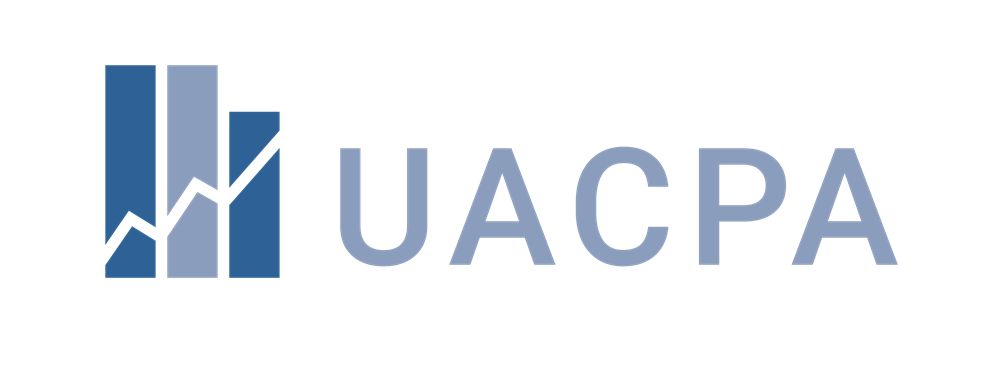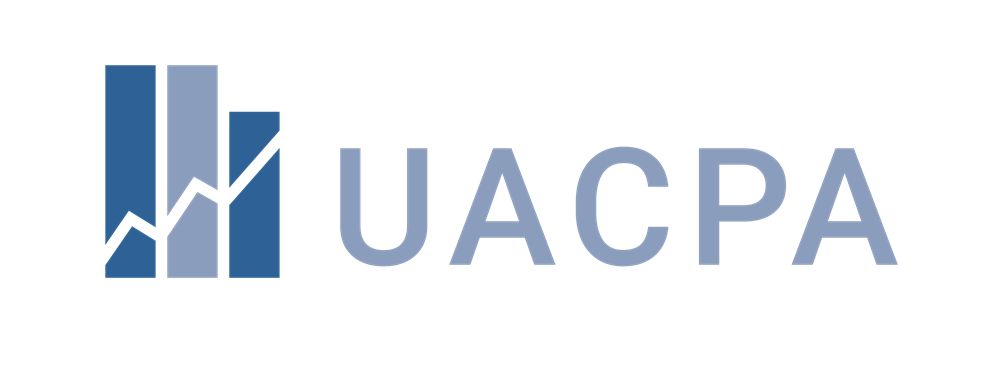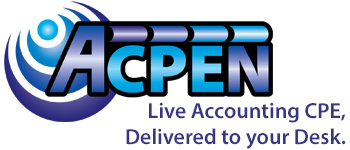Billing/Accounts/Certification
-
Is Payment By Check Accepted?
You have the option to pay by check at the end of the checkout process, simply click the 'pay by check' box and complete the instructions on the following page.
Within one business day of receiving your fax, support will register you for the requested event(s) and you will receive a confirmation email. Payment must be received one business day prior to the start date of your course in order to access program content.
-
How Do I Access My Certificate?
To complete your certification requirements and to download or email your certificate, start by logging into your account. Then go to your, ‘My Account,’ page.
Click on the orange button with a star, similar to the image below:
This will launch a certification window with sections that can be expanded to complete. After all of the tabs are green, opening the last tab will let you download your certificate to print or email.
-
Are Discounts Available If Multiple Webcasts Are Purchased?
A variety of webcast packages are available in our catalog, however if you or your firm is interested in bulk purchase options, contact Anne Taylor at anne.taylor@acpen.com for more information.
-
I Need To Change/Cancel/Refund My Course
To request a change/cancelation/refund of your course, send an email to help@acpen.com with your
Name
Email Address
Phone Number
State Society
Date & Name of Webcasts
We aim to handle your request within one business day, and will contact you with the result.
-
Am I Able To View Webcasts As A Group?
To request group webcast pricing and information, navigate to the program you are interested in in the catalog, and click on the 'Go' button under the 'On-Site Group' headline as shown below. This will take you to a form that you can fill out to request more information on our group webcast options.
-
What do I do if I missed one of the codes or am having trouble with my certification?
For any certification issues, contact Anne Taylor at 972-377-8199, anne.taylor@acpen.com
-
What Do I Need To Do Receive A Certificate of Completion?
To receive a certificate of completion, you will need to keep track of four unique codes. These will be displayed in the upper left corner of the viewer, and each code will be repeated at least once. If you are missing one or more codes, please contact support at (877) 602-9877 or help@acpen.com.
Once the webcast is complete, navigate to the Certificate tab and select Participation Codes. Enter the codes in the order you viewed them and hit 'Submit'. Once the codes have been accepted, click on 'Download Certificate' and you will have the option to either download or email yourself a copy of the certificate.
-
I Missed A Code/Can't Access My Certificate
If you missed a code, continue saving the codes you do see through the remainder of the presentation. If you have trouble completing certification for any reason, then please reach out to us at (877) 602-9877 or help@acpen.com for assistance once the presentation has ended.
-
Trouble Signing In?
(1) If you are receiving the below error message when trying to sign in on this website to view online education:
Please ensure you have no typos in your entered customer account email address.
Please note that while you may have an existing customer account under your state association’s website, a customer account on this website will be a separate account. You are safe to create a new customer account by clicking on “Sign In” and clicking on the “I am a New Customer” button.
(2) If you are receiving the below error message when trying to sign in on this website to view online education:
Please ensure you have entered your password in correctly and you do not have CAPS Lock engaged on your keyboard
Please reset your password by clicking on the "Forgot Password?" link
OR
Click the "Send Email Login Link" button which will email you a link for a password-free sign-in.
If you don’t know what your user information is, or it isn't working for you, please contact the Help desk at (877) 602-9877 or help@acpen.com to have your login information reset.
-
How do participation codes work?
Letter codes are shown throughout certain types of programs (such as Live Webcasts) to confirm attendance to complete Certification. For all ACPEN live webcasts and live webcast replays, there will be 3 attendance codes shown per hour. Each letter will display twice. If the program uses participation codes, there will be an introduction video that plays at the very start of your program explaining how these codes work.
Selecting the, ‘Save Letter Code,’ button will save this code in the Participation Code section of your Certification process. However, if you select, ‘Save Letter Code,’ and the code was scheduled to display an additional time, you will not see the repeated display as you have already acknowledged and entered the code.
We also recommend writing down each of these participation codes as well. Saving the letter code is for your convenience, but knowing the codes proves attendance.